- Joined
- Jul 3, 1997
- Messages
- 66,795
- Real Name
- Ronald Epstein
The Harmony Elite stands as the very best remote on the market. Though introduced in 2015, it continues to stand as the pinnacle of the Harmony Remote lineup. With its responsive touchscreen and motion-sensing backlit keys, the Elite is an elegant device that combines simplicity with functionality for all your home theater devices.
When I first reviewed the Harmony Elite, I knew that this device could evolve no further. This would probably be the end-of-the-line for Logitech’s touchscreen remotes. I had commented that Logitech’s next move should be ditching touch for voice. Unfortunately, I am not certain that this evolution from Logitech...
Continue reading...
When I first reviewed the Harmony Elite, I knew that this device could evolve no further. This would probably be the end-of-the-line for Logitech’s touchscreen remotes. I had commented that Logitech’s next move should be ditching touch for voice. Unfortunately, I am not certain that this evolution from Logitech...
Continue reading...
Attachments
-
 61M84aL54VL._SL1500_.jpg81.5 KB · Views: 252
61M84aL54VL._SL1500_.jpg81.5 KB · Views: 252 -
 71wThBfMhjL._SL1500_.jpg159.1 KB · Views: 238
71wThBfMhjL._SL1500_.jpg159.1 KB · Views: 238 -
 IMG_0068.jpeg949.4 KB · Views: 277
IMG_0068.jpeg949.4 KB · Views: 277 -
 IMG_0069.jpeg808.1 KB · Views: 239
IMG_0069.jpeg808.1 KB · Views: 239 -
 IMG_0074.jpeg1 MB · Views: 239
IMG_0074.jpeg1 MB · Views: 239 -
 IMG_0075.jpeg1 MB · Views: 248
IMG_0075.jpeg1 MB · Views: 248 -
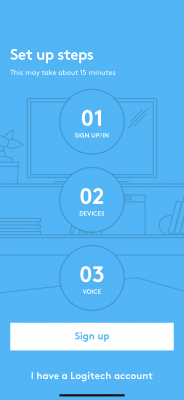 IMG_0077.png661.2 KB · Views: 227
IMG_0077.png661.2 KB · Views: 227 -
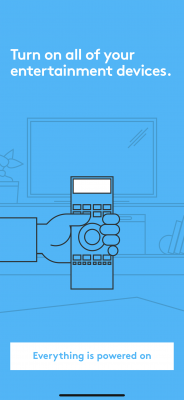 IMG_0081.png541.8 KB · Views: 229
IMG_0081.png541.8 KB · Views: 229 -
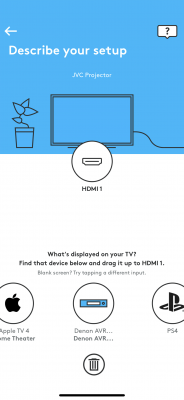 IMG_0085.png620.3 KB · Views: 205
IMG_0085.png620.3 KB · Views: 205 -
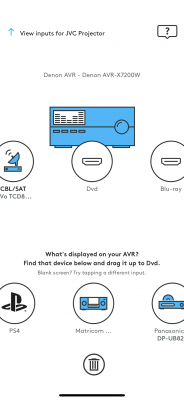 IMG_0086.png698.8 KB · Views: 198
IMG_0086.png698.8 KB · Views: 198 -
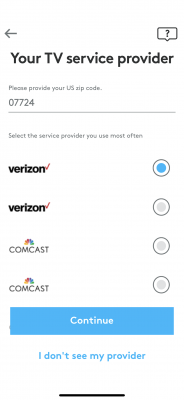 IMG_0087.png574.8 KB · Views: 237
IMG_0087.png574.8 KB · Views: 237 -
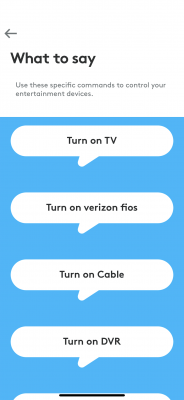 IMG_0141.png380 KB · Views: 236
IMG_0141.png380 KB · Views: 236 -
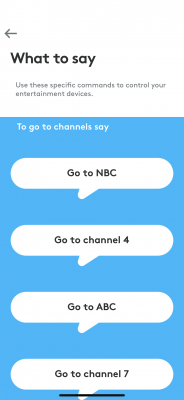 IMG_0142.png439 KB · Views: 203
IMG_0142.png439 KB · Views: 203 -
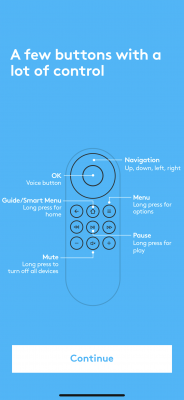 IMG_0088.png720 KB · Views: 195
IMG_0088.png720 KB · Views: 195 -
 harmony-express-universal-voice-remote-with-alexa-built-in.jpg125.2 KB · Views: 769
harmony-express-universal-voice-remote-with-alexa-built-in.jpg125.2 KB · Views: 769 -
 Screen Shot 2019-08-18 at 11.54.23 AM.png430.2 KB · Views: 748
Screen Shot 2019-08-18 at 11.54.23 AM.png430.2 KB · Views: 748 -
 harmony-express-universal-voice-remote-with-alexa-built-in-1.jpg76.6 KB · Views: 967
harmony-express-universal-voice-remote-with-alexa-built-in-1.jpg76.6 KB · Views: 967
