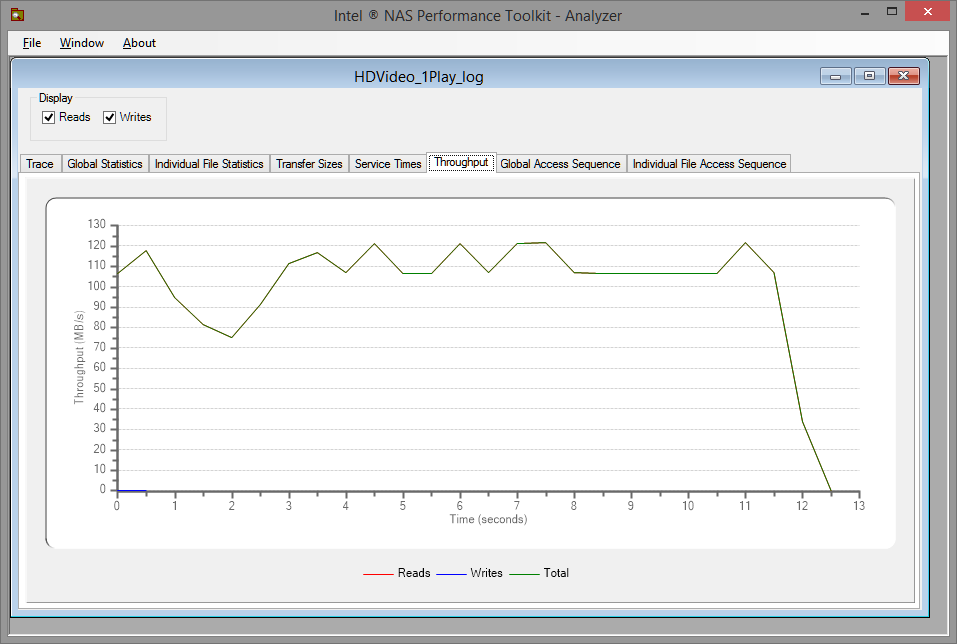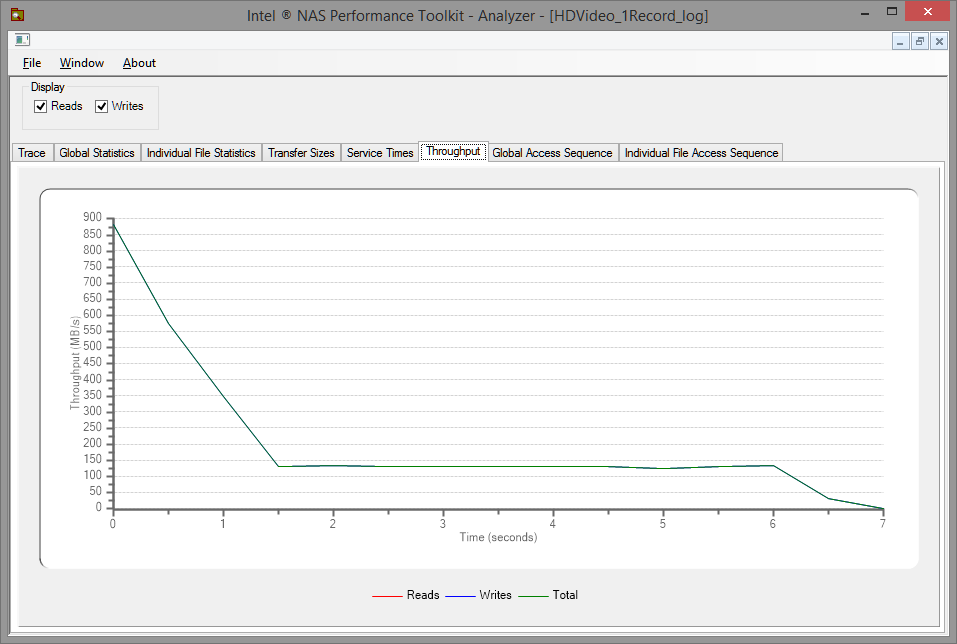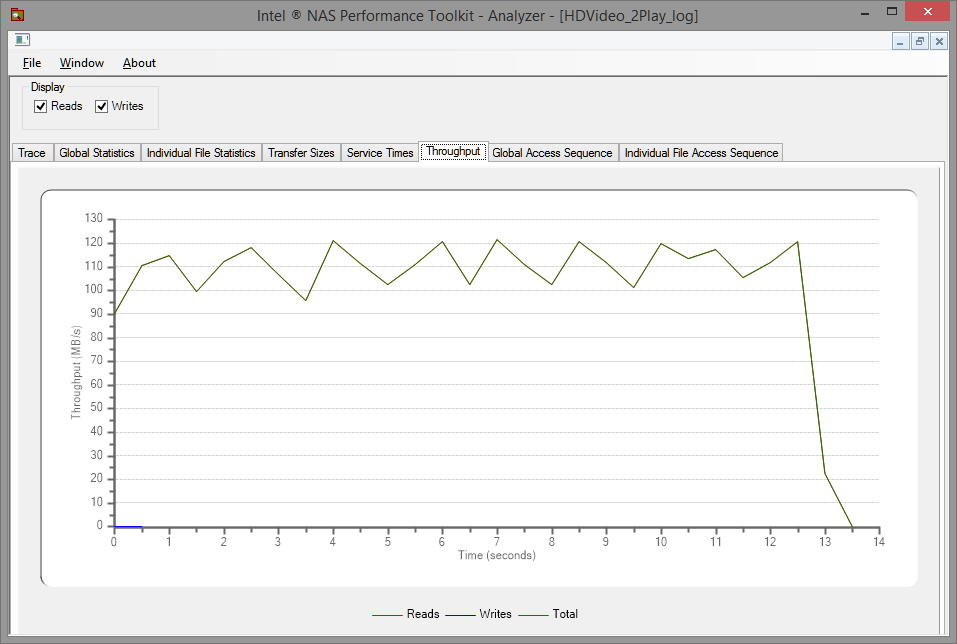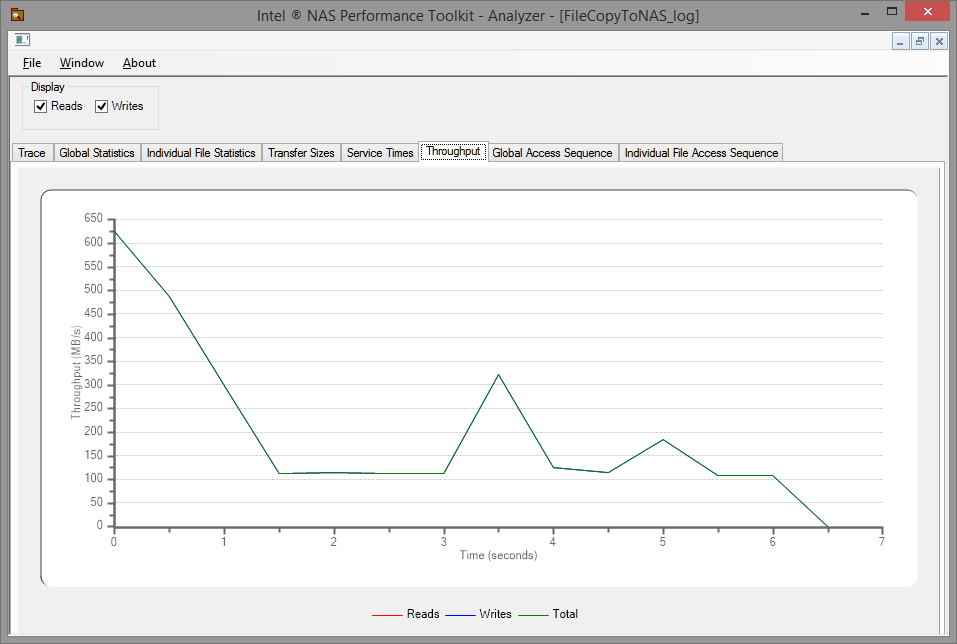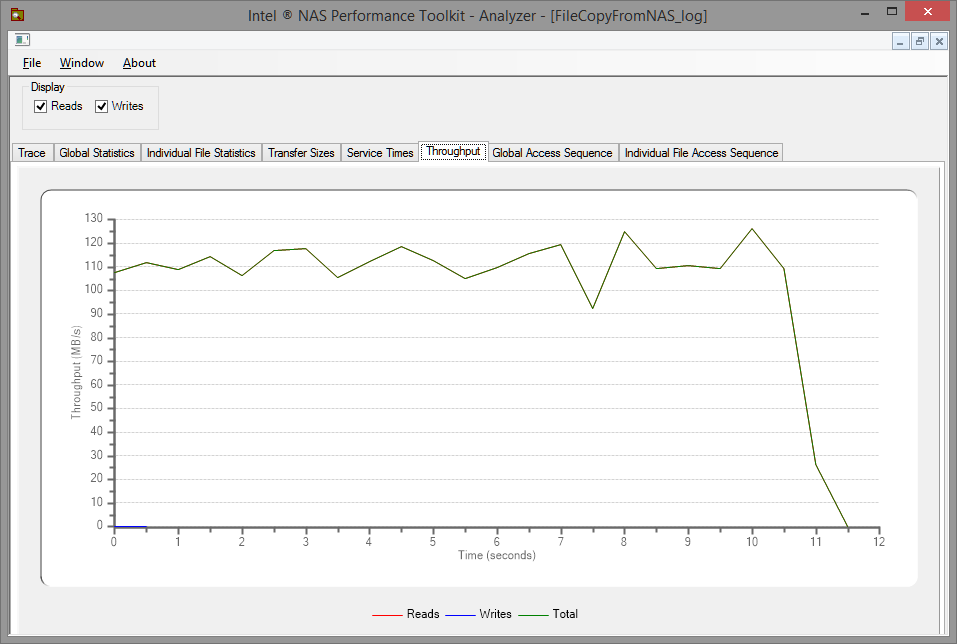QNAP TS-853 Pro Review

Thankfully, I met a nice guy named Erick from QNAP and arranged to review a Network Attached Storage (NAS) appliance, the TS-853 Pro. A tier above your standard NAS, the TS-853 Pro is an 8 bay storage unit with a beefy 2GB of RAM and a Celeron 2.0GHz processor with a street price of about $920.0. What this means in layman’s terms is that the TS-853 Pro is really fast, and has the ability to protect an awful lot of data. In my case, I installed 7 4TB drives and utilized RAID 6 for data protection, resulting in 16TB of usable space.
Setup & Installation
Setting up a NAS is pretty simple when it comes down to it. Most of your time will be spent installing hard drives in hot-swap cages, which can be slightly annoying since each have 4 screws. Once you get this done with, you need to carefully insert each drive into a bay in the NAS, and ensure it clicks home when you close the lever. At this stage, the NAS just needs power and an Ethernet cable connected to your home router or switch before turning it on.
QNAP provides a nice piece of software called QFinder, which searches your network for QNAP products from any PC. I ran QFinder on my machine, and it located my TS-853 Pro in about 5 seconds. From here, it’s as simple as clicking a button to start initial setup on the unit, which will open in your web browser.
Other than setting a static IP address (Recommended), defining how you want your hard drives laid out and setting up a password, the process is pretty much automated. Once complete, you’ll be in the QTS web interface, where you can do many, many things that I’ll cover below.
Here’s a great video from QNAP of the setup process which is a lot more informative than a few paragraphs of text:
[media]https://www.youtube.com/watch?v=kua7F5vvCLE]
Use & Configuration
As you can see in the below screenshot, the UI of QNAP’s QTS operating system is really slick and easy to use. Being web based, it’s also accessible from any device with a browser. If you’re not a techie, QNAP still makes the process of building a NAS relatively painless. The initial guided setup will walk you through creating a volume (collection of disks in RAID) and getting the unit up and running. At that stage, all that’s left to do is create any shares and set permissions, which is easily accomplished in the Shared Folders screen. As you can see, I granted everyone read/write access to my Multimedia folder. It may be less secure, but this lets any PC on my network read and write from the share without any username or password – perfect for media players like Kodi and Plex also.
Once this stage is done, the real purpose of the NAS is to store and share files. Over my 1 Gigabit home network, the performance was spectacular, as you can see in the below graphs from the Intel NAS Performance Toolkit. 100 megabyte per second reads and writes are more than sufficient for any media use, including playback from multiple devices simultaneously.
Value Added Features
The TS-853 Pro has a variety of extra features for the media lover. Among these is HD Station, which utilizes the built in HDMI output on the NAS and allows the easy use of media players like Kodi right from the unit.
In my case this wasn’t particularly useful, as I have started using Chromebox units running OpenELEC as my primary media consumption endpoints, but it’s a great feature for those who need it.
If you are running all your AV gear in a rack, it would actually be incredibly convenient to put the TS-853 Pro into the same rack and devote an HDMI port to it, if only for the value of saving you the cost of a media player.
DLNA Support & iTunes Server
The vast majority of smart TV sets, game consoles and other devices now support streaming over the network via these technologies. QNAP’s new NAS products all support both DLNA and UPnP, enabling easy consumption of photos, videos, music and streaming audio over the network.
In addition, you can download QAirplay & Chromecast to enable streaming to Apple TV and Chromecast devices.
As an additional value, QNAP NAS devices can also act as iTunes servers, storing and streaming your music collection to any supported iTunes player.
Other Features:
QNAP has many features in its Station suite, including Photo Station, Music Station, Video Station, Download Station and Digital TV Station which supports recording to the NAS via USB tuner. These are all usable organization and media management apps and are quite functional, especially if you like to access your content via web over your home network.
One app worth mentioning is Qsirch, which allows you to effectively search the contents of your NAS based on any attribute or type of meta data, just like Windows search. The list of available apps is extremely long, suffice to say that any feature you could conceivably want is available through the App ecosystem.
Conclusion:
In the TS-853 Pro QNAP has built a screaming fast NAS with many features that business and home users will appreciate. While the product may be targeted primarily to the business user, there is no question that the home entertainment enthusiast will find a great deal to enjoy. For those of us looking for a home solution that combines media management, storage, utilities and can perform at extremely high levels supporting playback on multiple TV’s at once, the TS-853Pro is without a doubt a fantastic choice. Recommended.