Blu-ray players deliver stunning high-definition video and immersive audio that transport you into the world of your favorite movies and shows.
However, even with the most reliable equipment, it’s common to encounter issues that aren’t fixed by simply switching your equipment off and on again (though that should always be the first port of call!).
Fear not. With a little knowledge and some simple troubleshooting techniques, most common Blu-ray player problems can be quickly diagnosed and resolved.
In this Blu-ray troubleshooting guide, we’ll walk you through the process of identifying and addressing the most frequent issues that can affect Blu-ray players.
Table of Contents
Addressing Common Blu-ray Player Problems
Even the most reliable and well-maintained Blu-ray players can encounter issues from time to time.
Read on to explore some of the most frequent issues users face with their Blu-ray players, alongside step-by-step guidance on addressing them.
Blu-ray Playback Problems: Freezing or Skipping
One of the most common Blu-ray issues is freezing or skipping during playback. This can occur for several reasons, including disc damage, dust, or dirt on the disc and/or player lens.
Solutions:
- Disc Inspection and Cleaning: Inspect the Blu-ray disc for any visible signs of damage, such as scratches or smudges. A clean, soft microfiber cloth can be used to gently wipe the disc from the center outward, removing any dirt or fingerprints.
- Cleaning the Player’s Lens: The lens (which houses the laser that reads the Blu-ray disc) may get dirty or dusty. You can use canned air to forcibly remove dust particles or reach inside the tray with a bulb brush designed for lens cleaning (as others could scratch the lens). Lens cleaning kits are also available for a few dollars but are not always effective. If issues persist, contact the manufacturer to see if your player is under warranty, or contact an approved service center or trusted technician.
- Firmware Updates: Manufacturers frequently release firmware updates that can resolve known playback issues. Check your player’s settings for any available updates and install them.

Audio-Video Synchronization Problems
Audio-video sync issues, where the dialogue does not match the actors’ mouth movements, can be extremely frustrating during playback. There are a few possible solutions.
Solutions:
- Check Connections: Loose or faulty HDMI cables can sometimes cause sync issues. Ensure all cables are securely connected.
- Check Audio Output Settings: Ensure that your Blu-ray player or media device outputs audio in a format compatible with your TV or audio system (e.g., PCM, Bitstream, etc.).
- Update Firmware: Check for firmware updates for your Blu-ray player, TV, or audio system.
- Use a Different Audio Output: If your device has multiple audio output options (e.g., HDMI, optical, coaxial), try using a different output to see if it resolves the sync issue.
- Disable Audio Processing: Some TVs and audio systems have audio processing features like “Auto Lip Sync” or “Audio Delay.” While these are meant to correct sync issues, they can sometimes cause problems. Try disabling these features to see if it helps. Equally, if they’re switched off, try enabling them.
- Adjust Sync Settings: You can usually manually adjust the audio delay. Explore the audio settings in your player, AV receiver, AV processor, or TV to fine-tune synchronization.
Compatibility Issues with TVs or AV Receivers
Sometimes, a Blu-ray player doesn’t communicate effectively with a TV or AV receiver, leading to no picture, poor audio quality, or unsupported video formats.
Solutions:
- Firmware Updates: Regularly updating the firmware of your Blu-ray player, TV, and AV receiver can resolve compatibility issues.
- Correct Output Settings: Ensure your Blu-ray player’s output settings match your TV’s resolution and your AV receiver’s audio capabilities.
Connectivity Problems with Wi-Fi or Ethernet
Blu-ray players that offer streaming services require a stable internet connection, but issues can lead to buffering or connection failure.
Solutions:
- Restart Devices: Sometimes, simply restarting your Blu-ray player, router, and modem can resolve connectivity issues.
- Check Network Settings: Ensure that your Blu-ray player is correctly connected to your home network. Verify the Wi-Fi password or the Ethernet connection if you’re using a wired setup.
Picture and Playback Quality Issues
To get the best possible image quality from your Blu-ray player, you’ll need to ensure that your player and TV are configured correctly. Here are some troubleshooting tips to address common picture quality issues:
- Set Correct Output Resolution: Access your Blu-ray player’s settings menu and navigate to the video or picture settings. Ensure the output resolution matches your TV’s native resolution (e.g., 1080p or 4K).
- Disable Blu-ray Player Upscaling: If you’re playing 1080p Blu-rays on a 4K TV, they’ll need to be upscaled. If your TV boasts superior upscaling technology, you might want to bypass the Blu-ray player’s upscaling function. Navigate to the player’s settings and look for options such as “Upscaling,” “Picture Mode,” or similar. Select “Native,” “Direct,” or “Source Direct” to disable the player’s upscaling and rely on your TV’s capabilities instead.
- Conversely to the above, if your Blu-ray player is equipped with advanced upscaling features that you believe surpass your TV’s performance (realistically, you’ll only know through experimentation), ensure that the upscaling feature is activated in your player’s settings. Choose settings that enable upscaling, such as “Enhanced,” “Upconvert,” or “On,” allowing the player to upscale the video before it’s sent to your TV.
- Use High-Quality HDMI Cables: For 4K content, use a Premium High-Speed HDMI Cable or better.
- Adjust TV Picture Settings: Fine-tune your TV’s picture settings for optimal Blu-ray playback. This may include selecting a picture mode designed for movies (e.g., “Cinema” or “Movie”), adjusting brightness, contrast, sharpness, and color settings, and disabling any unnecessary video processing features.
- Enable TV’s HDMI Enhanced Format: Some TVs have an “HDMI Enhanced Format,” “HDMI Deep Color,” or similar settings that must be enabled to support higher resolutions and HDR content. Check your TV’s settings menu and ensure this option is enabled for the HDMI port connected to your Blu-ray player.
- Update Firmware: Check for firmware updates for both your Blu-ray player and TV. Firmware updates often include bug fixes, performance improvements, and added features that can enhance picture quality.
- Check Chroma Subsampling: Chroma subsampling is a technique used to compress video data by reducing the color information while retaining the full resolution of the brightness information. To ensure proper color reproduction, check your Blu-ray player’s settings menu to find a section related to color space, chroma upsampling, or YCbCr output. If available, select “YCbCr 4:4:4.”
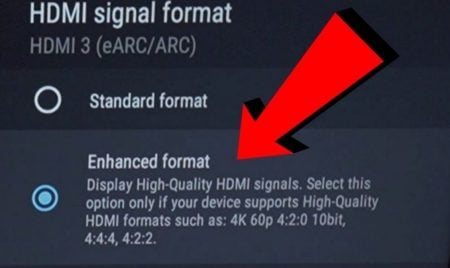
Audio Output Optimization
To optimize audio quality and troubleshoot issues, particularly when using an AV receiver that supports advanced audio formats, consider the following:
- Choose the Right Audio Connection: Use an HDMI connection for the best audio quality if your audio system supports it. HDMI can carry high-resolution audio formats like Dolby TrueHD and DTS-HD Master Audio. If HDMI isn’t an option, use a digital optical (TOSLINK) or coaxial connection for the next best quality.
- Set Audio Output Format: Choose the appropriate output format for your audio system in your Blu-ray player’s audio settings. If you’re using an HDMI connection to a compatible AV receiver or soundbar, set the audio output to “Bitstream.” This sends the raw digital audio signal to your audio system for decoding, allowing it to take full advantage of its audio processing capabilities. If you’re using a TOSLINK or coaxial connection, set the audio output to “PCM.”
- Disable Secondary Audio: Some Blu-ray discs include secondary audio tracks, such as commentary or interactive features. If your Blu-ray player has a “Secondary Audio” or “BD-Audio Mix” setting, disable it to ensure the highest quality primary audio track is played without any interference or downmixing.
- Enable Dynamic Range Control (DRC): If you’re watching movies at low volumes or want to reduce the intensity of loud sounds, enable the “Dynamic Range Control” or “Night Mode” setting on your Blu-ray player or audio system. This compresses the audio’s dynamic range, making quiet sounds louder and loud sounds quieter.
- Verify Audio System Settings: Ensure that your AV receiver, soundbar, or other audio system is set to the correct input and configured to decode the audio format being sent by your Blu-ray player. Consult your audio system’s user manual for specific settings and instructions.
When Problems Persist: Try a Factory Reset
If problems persist after updating the firmware and trying the above steps, consider factory resetting your Blu-ray player.
Keep in mind that a factory reset will restore all settings to their default values, so be sure to take note of any important settings or preferences before proceeding.
Consult your player’s user manual for instructions on how to perform a factory reset.
Blu-ray Maintenance Tips
Proper maintenance is crucial for keeping your Blu-ray player performing its best and extending its lifespan.
A well-maintained player ensures smooth playback, reduces the risk of disc read errors, and prevents premature hardware failure. Here are our essential maintenance tips:
- Exterior Cleaning: Regularly clean the exterior of your Blu-ray player using a soft, dry microfiber cloth to remove dust, fingerprints, and other debris. For stubborn smudges, slightly dampen the cloth with distilled water or a mild cleaning solution designed for electronics.
- Disc Tray Maintenance: Periodically inspect and clean the disc tray to ensure smooth operation. Use a can of compressed air to blow out any dust or debris that may have accumulated inside the tray. If the tray becomes sticky or difficult to open and close, use a cotton swab lightly dampened with isopropyl alcohol to clean the tray rails and gears gently.
- Ventilation Maintenance: Ensure that your Blu-ray player has adequate ventilation to prevent overheating. Keep the player in an open area with sufficient airflow, and avoid placing it in enclosed cabinets or stacking other devices on top of it. Use a soft brush or compressed air to check the ventilation ports and clean any accumulated dust.
- Firmware Updates: As previously noted, stay current with your Blu-ray player’s latest firmware updates. These updates often include bug fixes, performance improvements, and new features that can enhance your viewing experience and resolve potential issues.
- Proper Storage: When not in use, store your Blu-ray player in a cool, dry place away from direct sunlight, heat sources, and moisture.

When to Seek Professional Help For Your Blu-ray Player
If you’ve exhausted all troubleshooting steps and an issue persists, it may be time to seek professional assistance.
Here are some signs that indicate it’s time to consult a technician:
- Persistent Hardware Issues: If your Blu-ray player continues to experience hardware-related problems, such as disc drive failures, laser pickup issues, or chronic playback errors, professional repair may be necessary.
- Electrical or Mechanical Damage: If your player has suffered physical damage, such as from a fall or exposure to liquids, or if you notice unusual noises, burning smells, or visible damage to the player’s internal components, seek professional help immediately. Attempting to use a damaged player can be dangerous and may cause further harm to the device or your other equipment.
- Complex Software Issues: If you’re experiencing persistent software glitches, compatibility issues, or error codes that can’t be resolved through standard troubleshooting, you should consult a professional technician.
Remember, fixing a Blu-ray player without proper knowledge and tools can be dangerous and may cause further damage. If your Blu-ray player is still under warranty, contact the manufacturer or an authorized service center for assistance. Attempting to repair the player yourself may void the warranty.
If you’re unsure about your ability to troubleshoot or repair the player safely, it’s always best to seek the help of a professional.
Summing Up
This comprehensive guide has provided you with the knowledge and strategies required to confidently tackle common Blu-ray player issues.
From audio-video synchronization to picture quality concerns, you now have the tools to resolve most problems. However, if you encounter a complex issue or have exhausted all troubleshooting options, don’t hesitate to seek professional assistance.
Remember to share your experiences and insights with the community at Hometheaterforum.com, as your successes and lessons learned are invaluable to others facing similar challenges!
Blu-ray Player Troubleshooting FAQs
What should I do if my Blu-ray player won’t turn on?
First, check that the power cable and a working electrical outlet are securely connected to the player. If you’re using a surge protector or power strip, ensure that it’s switched on and functioning properly.
If the power source and cable are working but the player still won’t turn on, there may be an issue with the player’s internal power supply or circuitry, which would require professional repair.
How often should I update my Blu-ray player’s firmware?
It’s good to check for firmware updates every few months to ensure that your player has the latest bug fixes, performance improvements, and compatibility updates.
Some players have an automatic update feature that checks for and installs updates periodically, but it’s still a good practice to manually check for updates from time to time.
If the verdict after troubleshooting is that you need a new Blu-ray player, jump over to our Best Blu-Ray Players article!

Sam Jeans is a freelance writer who has worked with prestigious clients such as the Royal Mint, The Independent, DailyAI, and top tech companies like Lenovo and Toshiba. With an MSc in International Development and Social Anthropology and a BA in Audio and Music Production, Sam brings a unique perspective to his writing, blending cultural knowledge with insights into audio engineering and the latest tech gadgets and trends.
Post Disclaimer
Some of our content may contain marketing links, which means we will receive a commission for purchases made via those links. In our editorial content, these affiliate links appear automatically, and our editorial teams are not influenced by our affiliate partnerships. We work with several providers (currently Skimlinks and Amazon) to manage our affiliate relationships. You can find out more about their services by visiting their sites.




One Response
Some good tips. My 4K player will occasionally show static when the disc has loaded. Turning it on and off or removing the disc resolves the problem.